Do you know you can read hundreds of blogs quickly and easily using a Reader?
Did you know you can have your favorite blogs email you whenever they make a new post?
Do you hear the words “Reader” and “RSS” and “Subscribe” and have no clue what they mean?
Today is your lucky day!
I’m going to attempt to give a tutorial on how to use Google, Google Reader, and your email to your advantage. (Hopefully I won’t confuse the hell out of you!)
First off, create a Gmail account and an iGoogle Homepage.
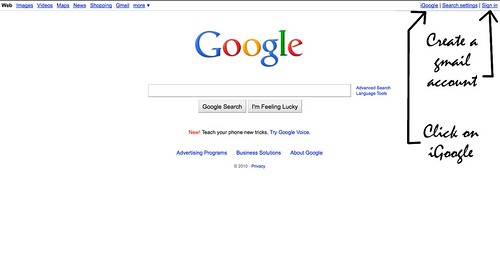
How? I’m glad you asked!
Go to Google. (Or as my sister and I like to say, “the u-google-izer”).
Once you are there, SIGN IN and create a gmail account. If it won’t let you, leave me a comment with your email address and I’ll send you an invite (I’m not sure if Google makes you have an invite or not). Once you have a gmail account, click on the little link at the top that says “iGoogle”.
Awesome. Now you have your very own iGoogle. Now make it your homepage ’cause you’ll use it constantly. (To do this – at least on a Mac using Firefox – Click on Firefox, then Preferences, then click the button that says, “Use Current Page”.)
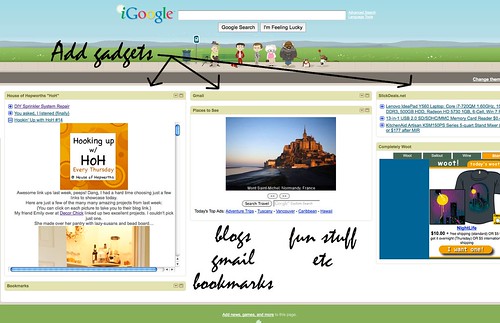
Welcome to the best day of your life. Play around with your new iGoogle page. You can add Gadgets for billions of things. I have one for my gmail (shows my email right on my home page), my blog RSS (I’ll get to this in a minute), weather, Woot, sports, news, etc. The list is endless.
Now here’s where the fun begins…
From your iGoogle page, you can access your new very best friend in the entire universe.
Google Reader.
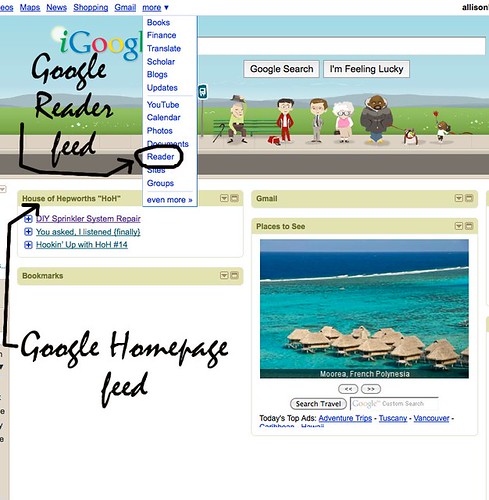
At the top of the screen, click on “more” and then scroll down to “Reader” and click it.
Now you are at your very own personalized Reader page. If you take just a few minutes to set this up, you will love me so much for teaching you this that I may end up needing a restraining order.
Don’t freak out when you see my Reader. I’ve got hundreds and hundreds of blogs that I subscribe to. Yours won’t look so overwhelming. Yet.
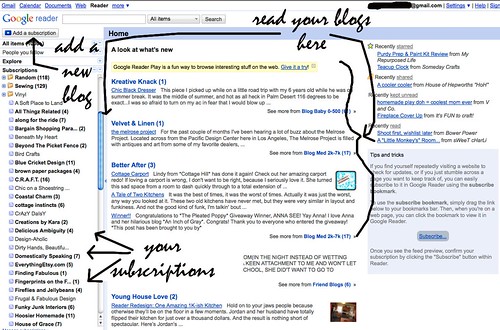
On the left is where all your blog subscriptions will be located. In the middle section is where you will READ your blog subscriptions. On the upper left is a button where you can ADD your blogs that you want to follow.
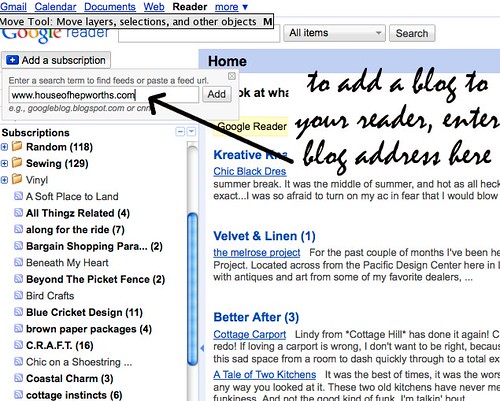
Once you add a blog to your Reader, when you click on the blog in the left column, the posts for that particular blog will show up in the middle body section of the Reader. Once you scroll down and read the post, it will go away and the blog link on the left will look normal (not bold). Blogs that have new unread posts will be BOLD while blogs with no new posts will be plain.
That, my friends, is how to create your very own Reader (or RSS).
So, now it’s time to add blogs!
Most blogs have an RSS button somewhere on their blog. Here’s mine:
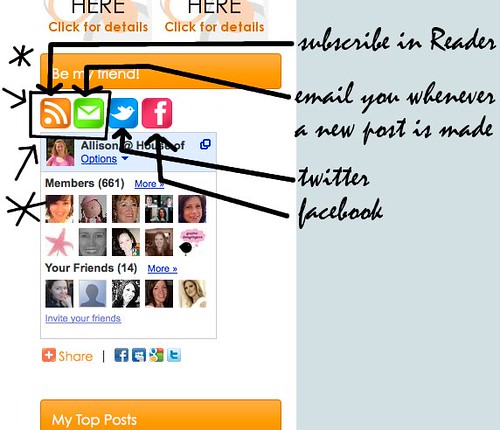
The first two buttons are the most important.
The orange button is to add the blog to your Reader.
The green button with an envelope is to have new blog posts emailed to you.
Both are great ways to read blogs. I usually subscribe to blogs using the RSS button, but if they are a FAVORITE blog of mine, I’ll subscribe both ways (just so I don’t miss anything from them!).
If you click on the ORANGE button, a screen will open asking you how you want to subscribe.
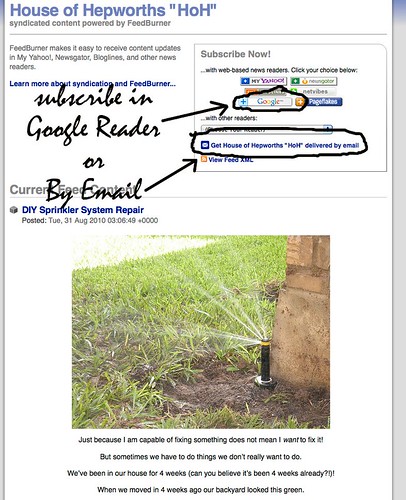
Don’t freak out and close this screen when you see it. Just click on the little tiny Google button.
If the blog uses Feedburner you can also subscribe to receive email updates. I’ll address that in a few minutes. Let’s stick with the RSS/Reader for now…
Once you click the Google button, this new page will open.
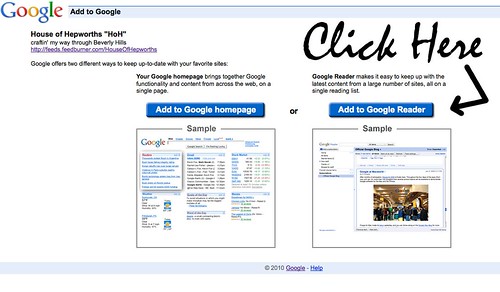
If you click “Add to Google Homepage” it will add it as a Gadget on your new iGoogle. I prefer not to do this, but it’s totally up to you. Try both ways. Or just add them both. Whatever you’d like.
From here just click, “Add to Google Reader” and it will automatically add the blog to your new iGoogle Reader page that you created a few minutes ago.
That’s it. Now when you want to see if any of your favorite blogs have created new posts, you can just open your Google Reader. Any blogs in BOLD have new posts for you to read. Just click on each blog listed in the left column and their new blog post will show up right there for you to enjoy.
If you want to get even more fancy and quick, You can just click on “All Items” located right under the “Add a Subscription” button and ALL new posts for all blog subscriptions will show up in the middle body section. Just scroll down as you read each post.
There’s one last thing I want to teach you how to do today.
Email Subscriptions.
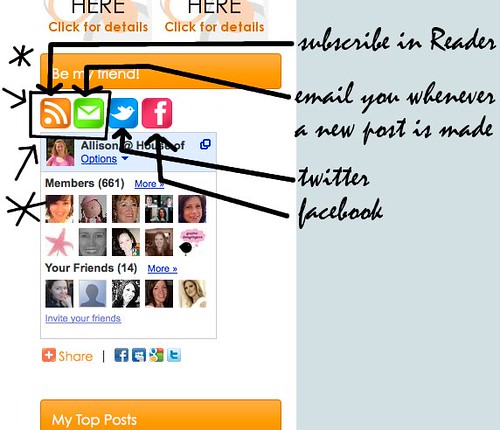
If you click the little green box that has an envelope, a screen will pop up prompting you to enter your email address. Once you add your email address an email will be sent to you asking you to confirm the subscription. Click on the link provided in the email to confirm the subscription.
Now you are ready to receive your favorite blogs in your email!
Whenever that blog makes a post, you will automatically receive an email containing the post. It’s so awesome!
Here’s what it looks like in my gmail account:
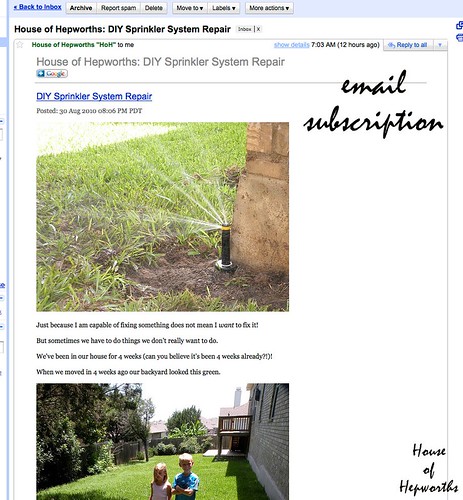
The post actually shows up in my email account exactly as if I were reading it in my Google Reader!
Now I never miss a post, plus as an added bonus, I can read these emails on my iPhone! (I can also read posts in my Google Reader from my iPhone).
Don’t be all Old Skool anymore and use this:
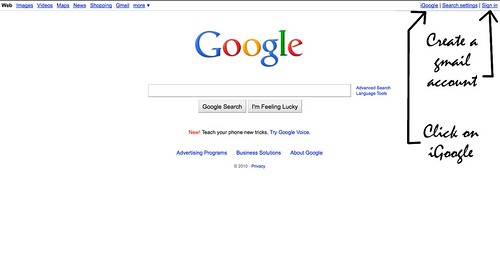
Create an iGoogle page and start using Reader!
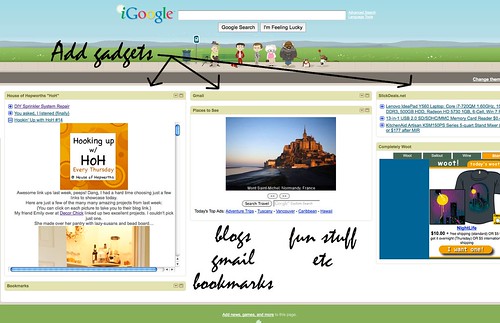
You’ll now have so much extra time to spend with your family!…
Or you can just start reading even MORE blogs now.
Good luck! I hope I didn’t confuse you. If you need any additional help creating your new Reader, or any questions regarding anything about RSS or email, please just leave me a comment and I’ll try to get the answer for you.
Now go read some blogs!

I have been using Google Reader for over two months and LOVE IT!!! You are one of my subscriptions. You do not have to have a gmail account – I have a yahoo email that they accepted for my google account. I hope that makes sense. Not sure if they accept any other web-based email programs, but they do yahoo.
Tammy,
I had no clue! Good to know. Thanks for leaving a comment so that others can know as well. Thanks for reading my blog! I appreciate it!!!
I found an awesome Google Reader tip over here:
http://www.oopsicraftmypants.net/2010/08/remember-how-we-all-love-google-reader.html
I love using this feature now!
Thank you so much for sharing this! I use Google Reader on my iphone, but get my blog updates in the Blogger Dashboard Reading List if I’m on my laptop. I’m sorry if you explained this, because I missed it, but what is the advantage to using Google Reader over the Blogger reading list? Also, could you explain what the difference is between “following” and subscribing to the RSS feed?
Ok, have the gmail account, now to set up iGoogle. Thanks for the nudge!
we must be on the same vibe – I have a post about google reader ready to go on later today – – and I found the tip that was pointed out a couple of links up – – LOVE the “Next” button!!! then I actually count as viewing peoples’ blogs!
Thank you SO much! I consider myself pretty computer savvy but had no idea how to make my blog reading easier. Now go get that restraining order!
P.S.- Allison, how do I set this up on my iphone?
Great Post! If you learn the keyboard shortcuts for Google Reader, you can fly through all of your feeds super fast without having to use a mouse (which slows you down significantly). You can skim through headings quickly and then expand to read only the ones that you are interested in reading. Here is the list of keyboard shortcuts for Google Reader:
http://www.google.com/support/reader/bin/answer.py?hl=en&answer=69973
Oh, and you don’t need an invite anymore to get a Google Account. Anyone can sign up now.
I use Google Reader too, but the blogs I would put on my iGoogle page seemed to not get updated as fast, something wrong with the feed?
I would end up being a post behind…:(
Allison –
Do you mind if I link to this? This is really great.
Elyse
LOL – this cracks me up. I’ve been so addicted to google reader. And all my friends are on it, so we can share articles with eachother, and comment on eachother’s shares also.
Question – can you tell people who follow you on google reader?
Your post was right on the mark. Earlier in the year I was spending way too much time opening site after site, waiting, waiting, waiting (older computer). Then one day I stumbled onto the google reader. WOW. It cut my reading time in half….but then I found so many more sites. Now I still spend more time than I should, but can never have too much information or ideas when it comes to crafting.
I’m not sure if I’m missing something, but if you use Blogger all you have to do is scroll down on your Dashboard and click on Google Reader and the page will appear with all of your blogs on it. It will be already set up and you don’t need a gmail account or anything and if you are already following these blogs (Blogger & WordPress Blogs) they will just show up and you don’t have to add them. But like I said, maybe I’m missing some big key thing.
Well that made it all crystal clear!
I have an igoogle account and I like it. Thanks for giving me more info about it. I think this will really help.
Instead of having the blogs that have new updates in bold, I actually set my Reader to only show the blogs that have updates. Then when I click on All Items, it is actually only All NEW items and I can just scroll down that way!
I am LOVING this post- thank you thank you thank you!! LOL- I get overwhelmed trying to keep up with all of the blogs I follow, but haven’t understood Reader yet- I’ll have to try it out though thanks to you!
Two questions- can you comment via an RSS or do you have to click to go to the actual site? Also, if you read a post from RSS, does this count as a unique visit, or again, do you have to go to the actual site to count as a unique visit? Thanks!!
Memories by Christine scrapbooking
http://mbcscrapbooking.blogspot.com
Link up your projects every Thursday!
Make your baby album with MBC! Workshop begins September 13
@MBSC –
“Two questions- can you comment via an RSS or do you have to click to go to the actual site? Also, if you read a post from RSS, does this count as a unique visit, or again, do you have to go to the actual site to count as a unique visit?
I don’t think you can comment from the RSS, except I recently saw one blog that had a little button on the bottom of their RSS post that allowed you to click it to leave a comment, but when you clicked it it took you directly to their comments section in a new tab.
I think that reading a post from an RSS does count as a unique visit because the RSS is pulling the info from their site. I may be wrong, but that is what I assume.
@ Lorie
Lorie said: “Instead of having the blogs that have new updates in bold, I actually set my Reader to only show the blogs that have updates. Then when I click on All Items, it is actually only All NEW items and I can just scroll down that way!”
Awesome tip. I just changed mine as well and I’m totally loving it even more!
@ Big Boops:
Big Boops said “‘m not sure if I’m missing something, but if you use Blogger all you have to do is scroll down on your Dashboard and click on Google Reader and the page will appear with all of your blogs on it. It will be already set up and you don’t need a gmail account or anything and if you are already following these blogs (Blogger & WordPress Blogs) they will just show up and you don’t have to add them. But like I said, maybe I’m missing some big key thing.”
You are so right! I never knew this. Thanks for the tip. I just went to my Blogger Dashboard, and at the very bottom of the page there’s a link to Google Reader. Sweet!
@ Sara Burch
Sara said “Question – can you tell people who follow you on google reader?”
I tried to figure out the answer to this. I’m going to say “I don’t think so” but I’m not totally sure. I don’t think you can tell with feedburner either.
Q: P.S.- Allison, how do I set this up on my iphone?
I added the Google App to my iPhone. When you click on the app it allows you to select from several options including Gmail, Calendar, Docs, Talk, Buzz, Tasks, Reader, etc.
I select “Reader” and it takes me to an iPhone version of Reader in Safari.
Q: “what is the advantage to using Google Reader over the Blogger reading list? Also, could you explain what the difference is between “following” and subscribing to the RSS feed?”
Google Reader vs Blogger… I have no idea. Personal preference? Personally I don’t like Google Friend Connect (which is through blogger I believe). I only have it on my blog so my sponsors can see it as well as some readers like to read my blogs through blogger instead of Reader.
I’m pretty sure if you “Follow” someone on blogger, it’s the same as adding them to your RSS on Reader. Blogger and Reader are both “RSS readers”. It just depends on which way you like better.
RSS feeds are the only way to go! I’ve been an avid Google Reader fan for a few years now and couldn’t keep up with even a fraction of the blogs I read without it.
I really like that, as I read blog posts, I can tag them to be shared so others can see some of the stuff I liked:
http://www.google.com/reader/shared/05111983152779690986
And I rely heavily upon the Starring option in Google Reader to easily tag items that I want to revisit later.
I absolutely hate change and have resisted switching to the iGoogle and reader. This past weekend I decided to set it up according to your tutorial and I am so glad that I did! Instead of having to click open, let the blog load, read it and then click open the next entry from the same blogger, I can read them all at once! It does make reading blogs so much faster and easier! Thank you so much!